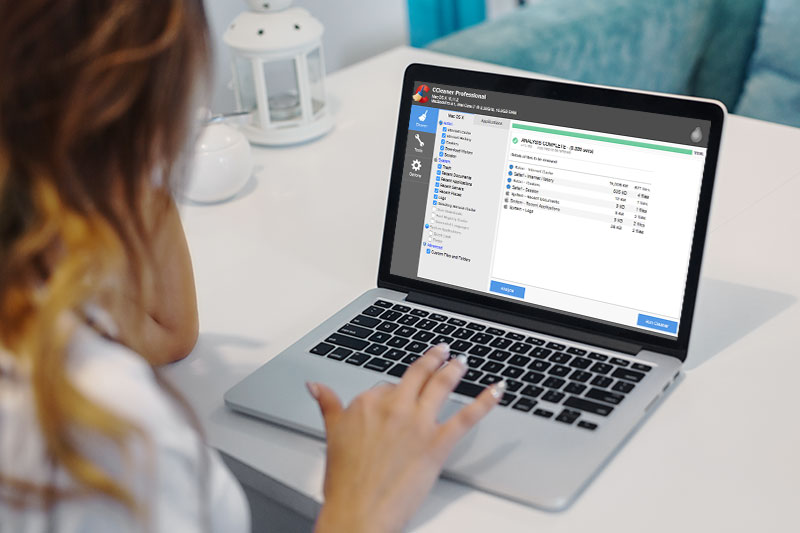
The performance of your computer is crucial. Most people cannot stand the experience of working with a slow computer. Even though there are plenty of tune-up tools for Windows, there are very few utilities that you can use to boost the performance of your Mac.
Luckily, advancement in technology has led to the development of a version of CCleaner that is compatible and designed to work with Mac operating system.
Before we dig deeper into the meat of this amazing software, it is important to point out that you should download this software from legit website to avoid installing a malware or other malicious software into your Mac.
I have been using CCleaner for the last one year and so far the experience I get from using is unmatched. Here is a review of the functions and capabilities of the software that you should know.
Download CCleaner for Mac Now – It’s free!
Contents
Simple Gray – White Interface
CCleaner has a simple gray and white interface that is well organized and easy to navigate. In fact, I dare say that you do not require any prior experience to benefit from this software as each section is well articulated.
Once you launch the software, it will run an initial check to determine the system specifications of your Mac such as RAM, CPU, and OS version. All this information will be displayed at the top.
There are three icons on the left column that you can tap on to initiate the cleaning process.
For example, all the cookies of sites that you have visited will be listed in the left column under the title “Cookies to Delete.” If you do not want to delete them, you can easily and quickly move them to the right column by highlighting the specific cookies you want to keep then clicking on the directional arrow key. If you don’t want to keep them, simply click on the delete button to get rid of them all.
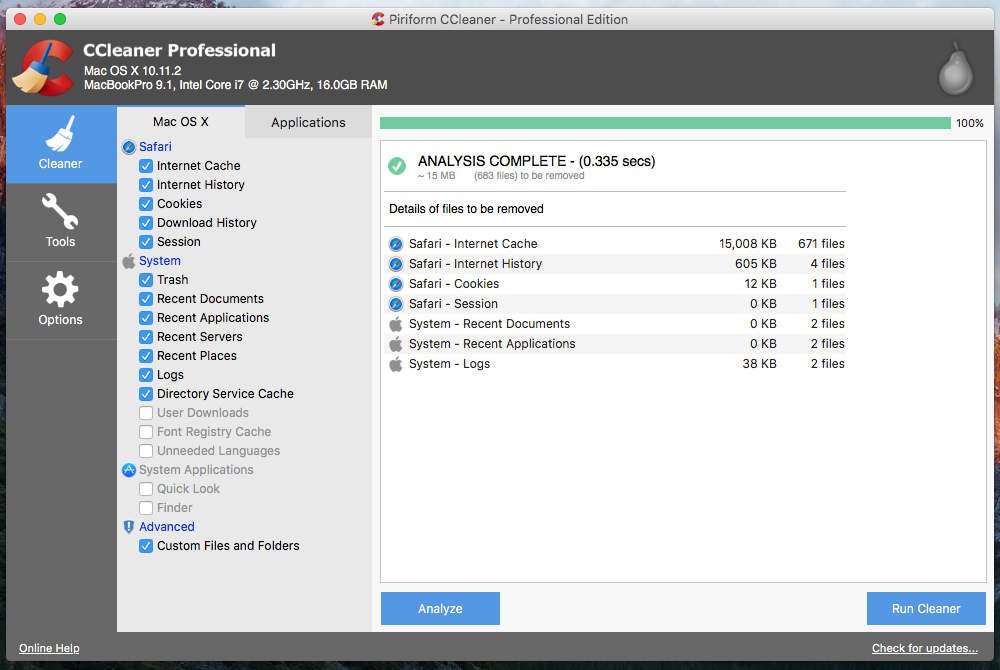
Under the “Tools” icon, you will see an Uninstall Programs feature that you can use to get rid of any programs on your Mac that you no longer need. All you need to do is select the program and click on the “Uninstall” option.
There is also a feature that allows you to review and repair app permissions are some of the access rights are damaged. There is also an Erase Freespace feature that is designed to write data over all the unused space and prevent anyone who is watching from accessing deleted files.

Unlike other tune-up software, CCleaner options and features are clearly defined to avoid any form of confusion. Junk files are best known for slowing down the performance of Mac.
Luckily, this software is engineered to scrub off such files from the system without compromising its functionalism or the existing data.
To scan the Mac for junk files, click on “Analyze”. This will trigger the application to go through the entire hard drive and give you a detailed report of all the files that you no longer require or add any value to the performance of your Mac.
It also goes an extra mile to indicate the size of each file that is identified as junk. Once the scanning process is complete, click on “Delete” tab to enjoy rocket speed performance. Simple, Right!
Download CCleaner for Mac Now – It’s free!
Results of Tests I Did to Determine Performance
I carried out three tests to determine the true performance of CCleaner and its ability to give my Mac a new shot of life. To ensure that I captured accurate results, I used Geekbench.
You might be wonder, what is Geekbench? This is basically a set of benchmarks that are set to measure memory performance and CPU. The first test aimed at determining the boot times while the second one entailed transferring 2.0 GB folder that contained different media files to an external storage.
Upon scrubbing the system using the application and running the two tests again, I realized that difference in Geekbench figures was minimal but still substantial. For example, the boot time decreased by 7.5 seconds and it only took one minute to transfer the 2.0GB folder to the external storage. The application also managed to free up 2.5 GB hard drive space.

Download CCleaner for Mac Now – It’s free!
Here is an overview of the pros and cons of CCleaner for Mac.
Pros
CCleaner is different and unique as it not only thoroughly scrubs the hard drive but also provides accurate details of the file such as the size. With this kind of extensive information at hand, you will be able to know the amount of space that each file that is identified as a junk file has been occupying in the hard drive.
However, the developers understand that there are some cookies that you may want to keep and offers another option to actually keep such useful cookies during the deletion process.
CCleaner is one of the essentials that will not only increase the computer’s performance but also not occupy too much space.
Unknown to most people is that when you uninstall a program through the conventional way, some of the files associated with the program remain intact on the hard drive. Now, unless you run the CCleaner and delete these files alongside other junk files, the computer’s performance will be affected negatively.
Luckily, this superb application has an option under the tools section to uninstall virtually any program that you no longer use. All the files associated with the program are deleted as well so you can rest assured that the unwanted programs are completely out of the system.
For example, it will get rid of all registry values and keys that point to apps as well as files that are no longer in the hard drive.
As mentioned earlier, you do not need any prior experience to benefit from this application as all the features or tools are well labeled for your convenience.
Once the scans are complete, you will just need to close the active window to see the report and take the necessary action. It is also important to note that it is regularly updated to ensure that it always has the ability to deal will all manner of files and programs.
Cons
Verdict
Download CCleaner for Mac Now – It’s free!
